
Getting 4K DirecTV to work on a Sony TV & Integrated AVR
Getting 4K from your source device onto your 4K TV can be difficult if there is an integrated audio video receiver in the way.
Most users connect their source devices, DirecTV, Dish, AppleTV, BluRay, etc. to the source inputs of their AV receiver aka AVR. Then they connect the HDMI 1 port of their TV or projector to the output of the AVR. This is not going to give you the best possible image. In fact, in many cases you won’t get an image at all. A little research on a major manufacturer’s website reveals your cable box or satellite box shouldn’t be plugged into CBL/SAT on the receiver. What!?! It’s true. See here.
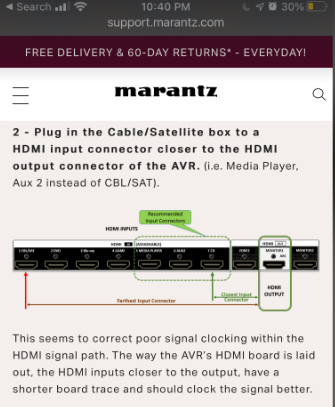
Here are 10 steps to extract actual 4K from your DirecTV box and still get surround sound.
1, You must connect the DirecTV box directly to the TV with a high-quality HDMI cable.
a, Try not to use the TV’s ARC or eARC HDMI input as that’s better connected to the AVR.
b, HDMI input 4 is a safe option.
c, You will not get any better than 5.1 audio with this configuration.
2, Connect the Digital Audio Out of the DirecTV box to the AVR’s Digital input.
a, Don’t forget to change the ‘input audio’ settings in the AVR.
b, It’s still OK to use Cbl/Sat as the AVR input but don’t connect video to it.
3, Set TV to “ENHANCED MODE” under Settings -> External Inputs -> HDMI Modes
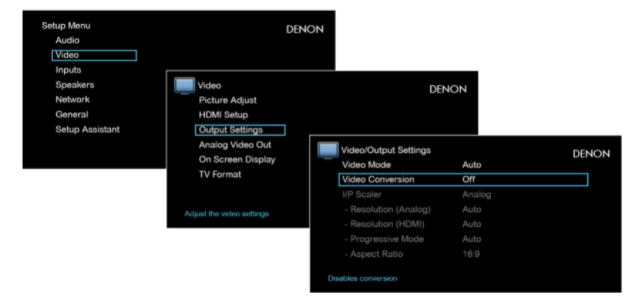
4, Turn off “SCALAR” or other interpolation that may be in the AVR.
a, Find these under Settings -> Video Output
5, VERY IMPORTANT – When programming URC, allow enough time for the TV to switch HDMI inputs.
a, I found 3 seconds minimum to change HDMI from when the TV is first turned on.
b, I found 2 seconds is safe when changing the AVR’s HDMI input after it’s turned on.
6, Test – Channels 104, 105 & 106 are good DirecTV 4K channels to test if the content plays properly.
7, Watch out for lip Sync issues. – If audio seems a little behind the TV’s visual, make adjustment.
a, On the TV: Set Digital audio out to PCM. Open the Settings menu.
b, On the AVR: Settings -> Audio -> Audio Delay | 0ms to 500ms (half second)
c, The options vary depending on the model year of your TV & AVR.
8, A note about compatibility: Not all 4K TVs can properly display a 4K image from a Genie.
a, DIRECTV 4K Ready TV’s, discontinued after 2017, Don’t work with Genie Mini Client!
b, Sony G Series or later should work great with Genie 2 or Genie Mini set to 4K.
9, Planning for AppleTV – If you also want 4K Dolby Vision enabled from your AppleTV…
a, There are only 2 high-speed HDMI ports on the Sony: 3 & 4
b, If port 4 is used for DirecTV 4K then you must use port 3 which now means the following:
1, You no longer have ARC or eARC
2, You will need to run Optical from TV back to AVR or
3, You will need a splitter or audio extractor .
10, PlayStation 5 – You are now out of high-speed HDMI ports and are completely hosed.
a, One cannot, at this time, have 3 high bandwidth devices all running full speed.
b, One possible solution may be a fancy HDMI switcher from AVPROedge.
c, Another possible solution is to use a slower HDMI port and dumb down the settings.
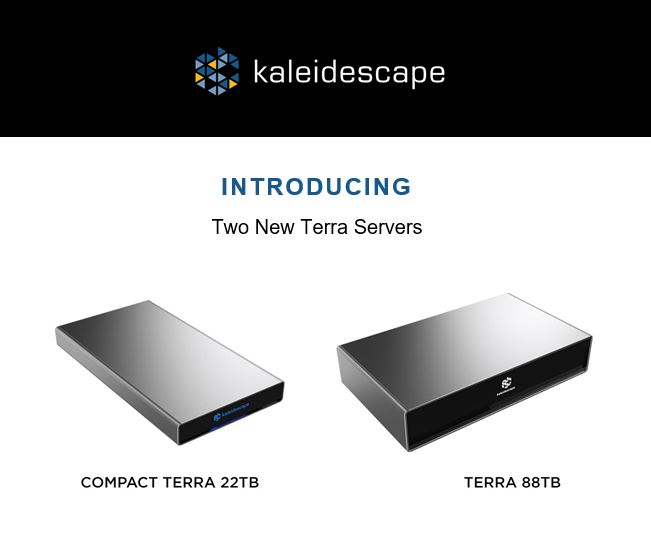


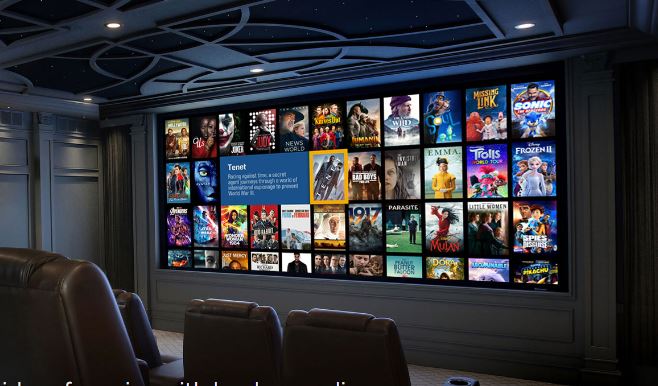

Leave a Comment