
Streaming to YouTube
RTMP Streaming to YouTube
Did you know many current generation surveillance cameras come with RTMP support? RTMP allows you to take a camera stream and integrate it into YouTube directly. RTMP stands for Real-Time Messaging Protocol and it’s a very robust communication protocol for streaming audio, video, and data over the Internet. This technology is perfect for YouTube integration when you need a single camera to be accessible publicly or if you need to embed it into a website.
There are many reasons you may want to stream directly to YouTube from a surveillance camera. Maybe you own a daycare or assisted living facility and you want loved ones to be able to check in. Perhaps you want clients to see you working on their special project in real-time. Maybe you’re hosting a live event and want the public to watch. Whatever the reason, here’s how you do it, starting with what you will need.
What you will need:
- A camera that supports RTMP streaming
- Internet connection to the camera connecting to YouTube
- A YouTube account
How long can you live stream to YouTube?
Technically, there’s no time limit on a YouTube live stream. However, YouTube can only archive live streams up to 12 hours long. So, if you want your stream to be eligible for viewing at a later time or date, 12 hours is the maximum limit.
How do I share live stream on YouTube?
Share your streaming link at least 48 hours before you go live. Connect your social media accounts to your channel for easy sharing. Embed the URL on your website and send the links to blogs, which may want to display your content. Create a Live Section to display upcoming and live events on your channel.
Step by step:
Log into your YouTube account and go to YouTube Studio by selecting the camera icon near the top right and selecting Live.
Copy the Stream URL. At the time of writing this, YouTube is using rtmp://a.rtmp.youtube.com/live2. This could change in the future, so it’s best to take it direct from YouTube.
Copy the Stream Key and place it at the end of the Stream URL. E.g. rtmp://a.rtmp.youtube.com/live2/your_unique_stream_key_here
Log into your camera through it’s IP address. You can use an IP scanner to find the address.
Select Setup -> Network -> Access Platform -> RTMP
Enable RTMP then choose Custom for the Address Type.
Paste your Stream URL + Stream Key in the field then save.
Example: rtmp://a.rtmp.youtube.com/live2/your_unique_stream_key_here
“Going Live” on YouTube should now stream your camera.
Upgrading your system
If you are looking to upgrade your video surveillance system and are in the Los Angeles area, give us a call to set up a consultation. 310-641-4700
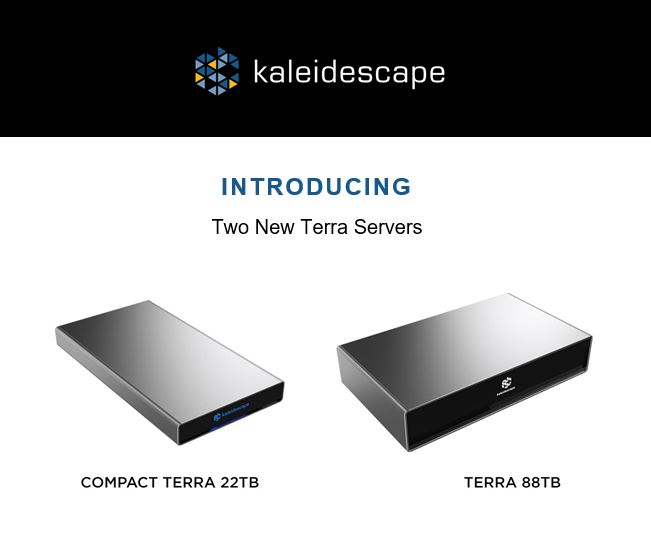


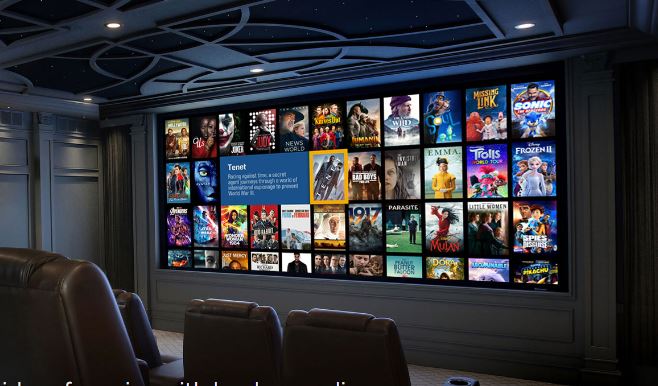
Leave a Comment