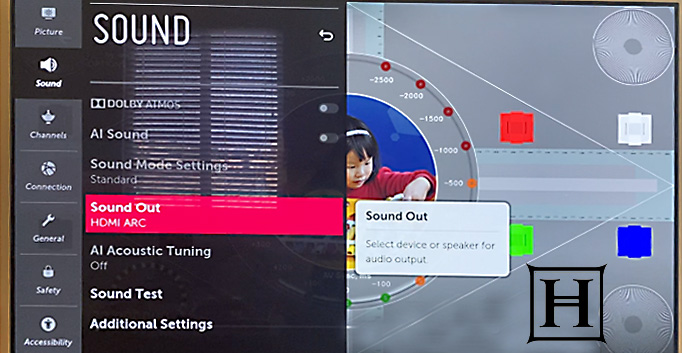
Sonos Audio and TV Video are Out of Sync
If you are using a Sonos soundbar with a smart television and your audio/video is out of sync then the steps below should help you get everything back in sync. First, you will want to determine if the sound comes before the picture or if the picture comes before the sound. Fundamentally, one should understand that audio can be processed by the television, the amplifier/AV receiver or even the source device itself. A source device could be an AppleTV, a Blu-Ray player, a cable box, etc.
TVs, soundbars/amplifiers, and external source devices use additional processing when playing surround sound audio, which can delay the audio however the biggest culprit of AV sync problems is when multiple devices in the system are set to process audio. In most cases, and especially with Dolby ATMOS, only one device should handle the processing. The other devices should have processing turned off or set to PCM – Pulse Code Modulation.
Audio is ahead of the video
1. Open the Sonos app for iOS or Android.
2. From the Settings tab, tap System.
3. Tap the home theater product you want to adjust.
4. Under the Home Theater section, tap TV Dialog Sync.
5. Move the slider to the right to delay the audio until it is in sync with the video.
Audio is behind the video
1. Reboot your TV.
2. Reboot every external source device you may be using: AppleTV, PS5, cable box, Blu-ray, etc.
3. Disable extra audio processing on your TV or source device. Look under Settings -> Audio
4. Change the audio format on your TV and/or source device (AppleTV etc.)
5. Check if another audio setting either on the TV or an external source device is processing audio before it gets to Sonos, causing it to be delayed.
6, Change the audio format of your TV or source device to Stereo (or PCM).
Note: Do not do this if you are using surround sound audio as that will disable that feature.
7. Still no luck? Contact Haas Entertainment for assistance in disabling these features.
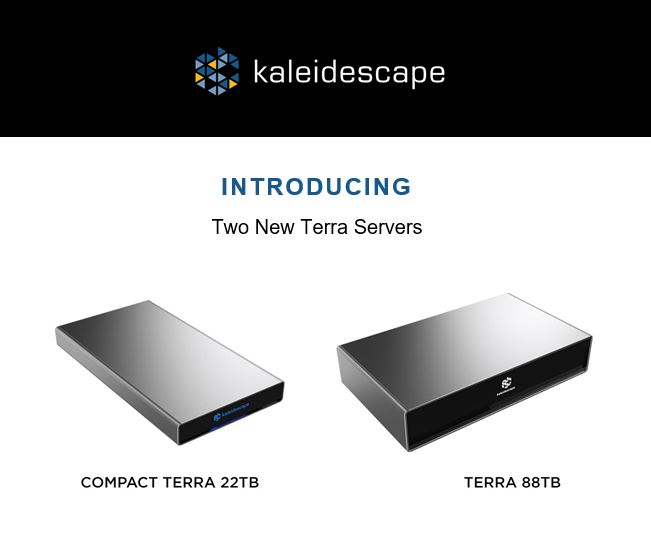


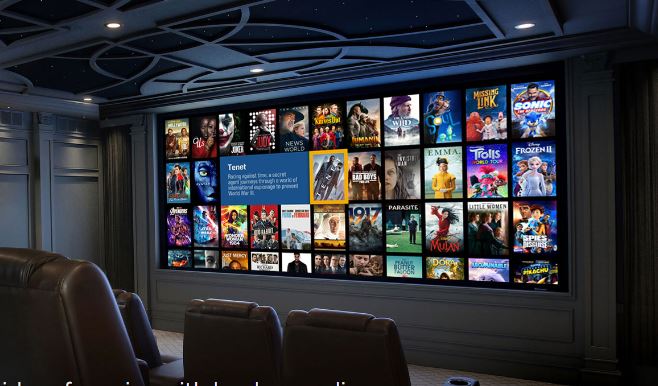

Leave a Comment