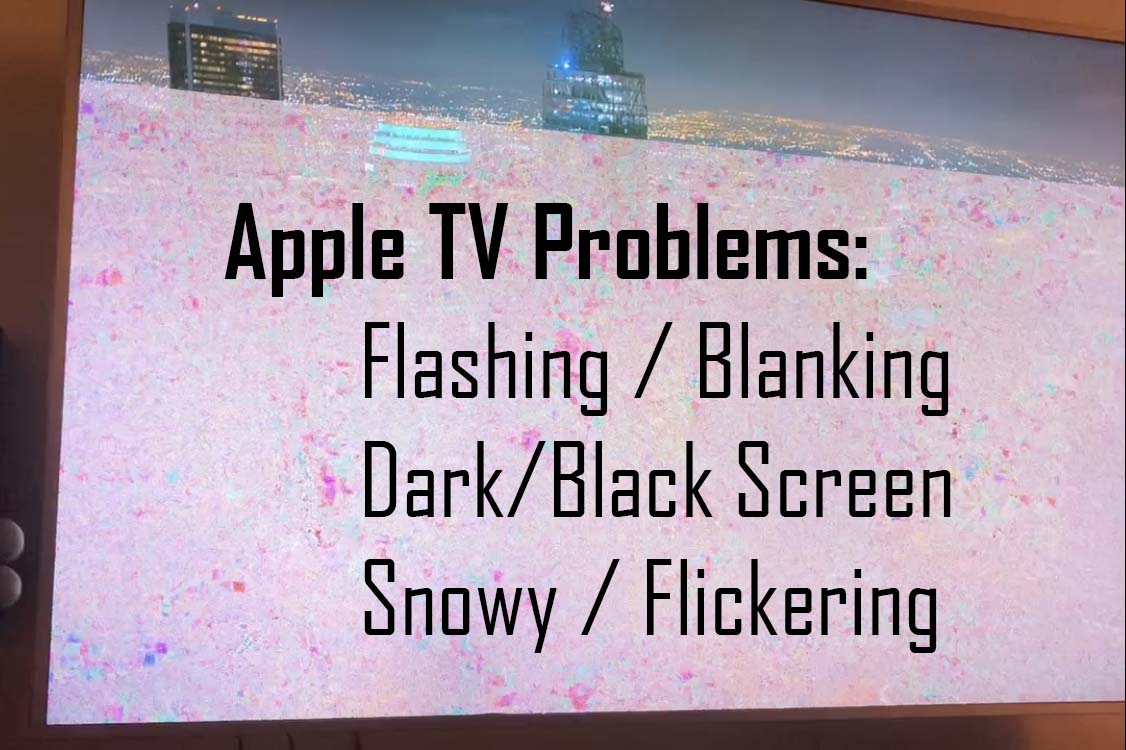
AppleTV shows blank screen
Troubleshooting a blank/black/snowy/flickering Apple TV
Does your AppleTV show a blank screen? Blank or flashing TV screen is an issue that is becoming way too common these days. It often happens when one first tries to turn on a system but can also happen when simply switching sources; Changing HDMI inputs on your TV or AV receiver for example from Satellite Dish or Blu-Ray to the Apple TV source can make the screen flicker or go dark. This is a complex problem mainly because there are many different reasons this can happen. Rather than bore you with all the technical jargon and reasons this could happen, I will give you the most common reasons this happens and a list of possible solutions.
Video signal doesn’t just flow the way it used to in the old days. Nowadays it’s a dance of back & forth conversation between the source device(s), the TV (or video projector) and anything else in between. The in-between items can be an AV receiver, HDMI video extender, HDMI splitter, scaler etc. The display communicates what it’s capable of and the source device, in this case Apple TV, then adjusts itself so it can send content within those parameters. This is called EDID negotiation. While this is happening, the source device is also checking to make sure it’s actually allowed to play the content. There is a copy protection schema built in to the media stream that needs to be authenticated in real-time. This complicated process is called HDCP or High Definition Copy Protection and it can kill a signal.
So, in a nutshell, screen blanking or flashing is caused by some part of the data stream being disrupted. This disruption can be a physical problem such as poor or loose cable connection. It can be a wear & tear problem such as an HDMI cable or other video cable being bend or twisted too much. It can be a problem with installation; i.e. wrong HDMI port used. It can be an attenuation problem such as too long a cable run or signal loss along the way. It can be a data packet integrity issue such as header, meta-data or EDID being stripped from the signal by an intermediary device. (This is common with splitters.) It can be a copy-protection issue caused by incompatibilities in HDCP authentication anywhere along the line. It can be software or firmware related; We’ve seen updates to software in an app that ended up being incompatible with the software version of an operating system or firmware version of the hardware. It can even be completely settings-related. There are several examples of that. The AppleTV could be set to “Dolby Vision” and either the TV or AV receiver does not support that feature or that feature isn’t turned on. The Apple TV (Roku, DirecTV, etc.) could be set to 4K or 1080P resolution but the TV is a 720P plasma. The audio settings could be set to Dolby Digital but the AV receiver or TV isn’t capable of processing Dolby etc. Yet another reason could be limited bandwidth. Sometimes the bitrate of the content is just beyond what the weakest part of the system is capable of carrying. And finally, the most insidious of all reasons your AppleTV shows a blank screen is a combination of one or more of the aforementioned reasons.
How to fix an AppleTV blank screen (Simple List)
- Check the connections – Unplug & replug all the HDMI cables in the chain.
- Replace the HDMI cable(s) with better ones. Look for Certified Cables.
- Power cycle – Unplug & re-plug all the devices starting with the AppleTV.
- Update the AppleTV- Update the OS of the media streamer in Settings.
- Update the software – Update the apps to their latest version.
- Use a different HDMI Port – Look for the high bandwidth ports.
- Lower the display resolution in the AppleTV to match TV’s native resolution.
- Change the audio format – Even if it’s a video/screen issue, this may help.
How to fix an AppleTV blank screen (Advanced List)
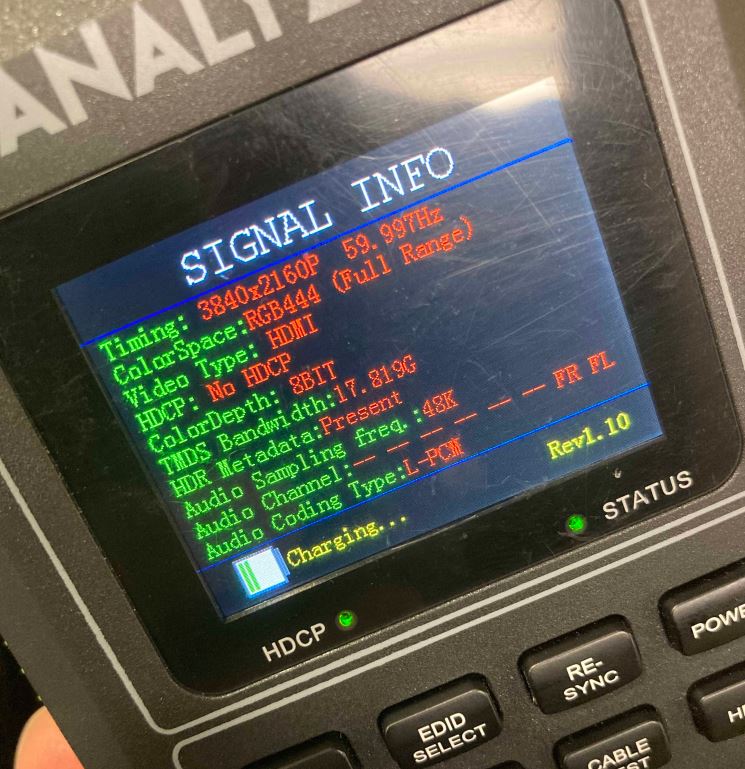
Disclaimer: Before performing any of the advanced items listed below please be advised they can potentially make your system inoperable. It is advised to call us and schedule a visit by one of our expert technicians. 310-641-4700
- Check the signal with a professional tester.
- Update the firmware – Always check compatibility before upgrading firmware.
- Start with AV Receiver, then TV, then streaming/source devices.
- Re-terminate RJ45 connectors on Cat6 HDMI extenders.
- Use tester to test network cable bandwidth.
- Make sure the TV and receiver are on before the AppleTV wakes up.
- Put or increase “wait-states” into control system macro.
- Install an EDID Emulator or EDID Ghost.
- Plug the media streamer directly into the TV and use eARC, ARC or Optical – in that order.
- Enable “Enhanced Format” from the Signal Format Menu in the TV.
- For Roku, the problem may be related to firmware update.
- Make sure all devices receive clean power via power conditioner.
If your AppleTV shows blank screen and you would rather have professionals deal with it, please give us a call and schedule service. 310-641-4700
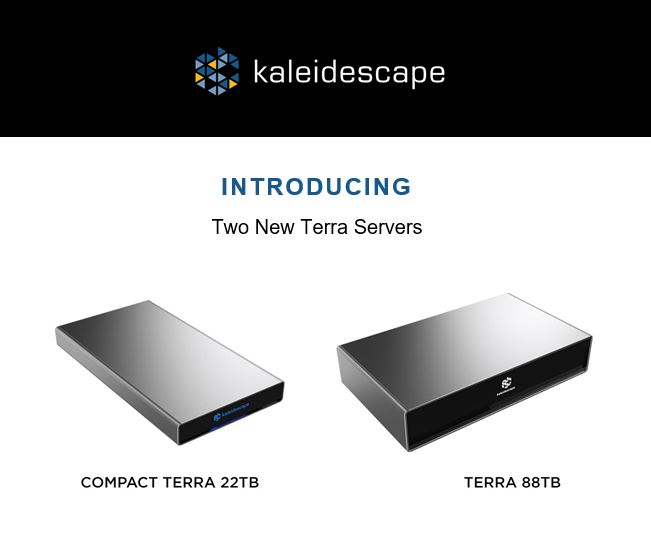


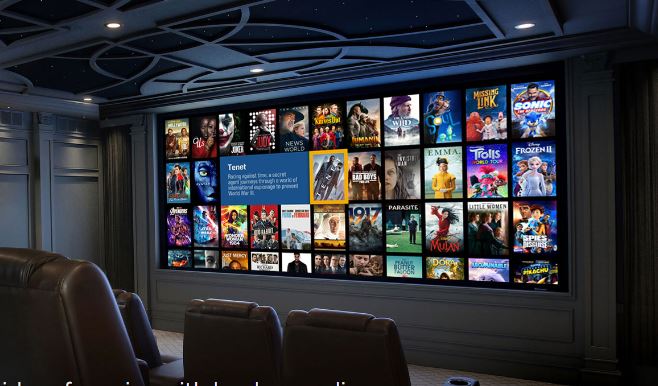

Leave a Comment