
It’s time to update your Apple TV
If you have an Apple TV, chances are it updates itself automatically. You should be aware that some systems “hang up” or become unresponsive during an auto software update. If, while using AppleT V, your screen goes black, reboots itself, or just shows the Apple logo, you may need to force the update.
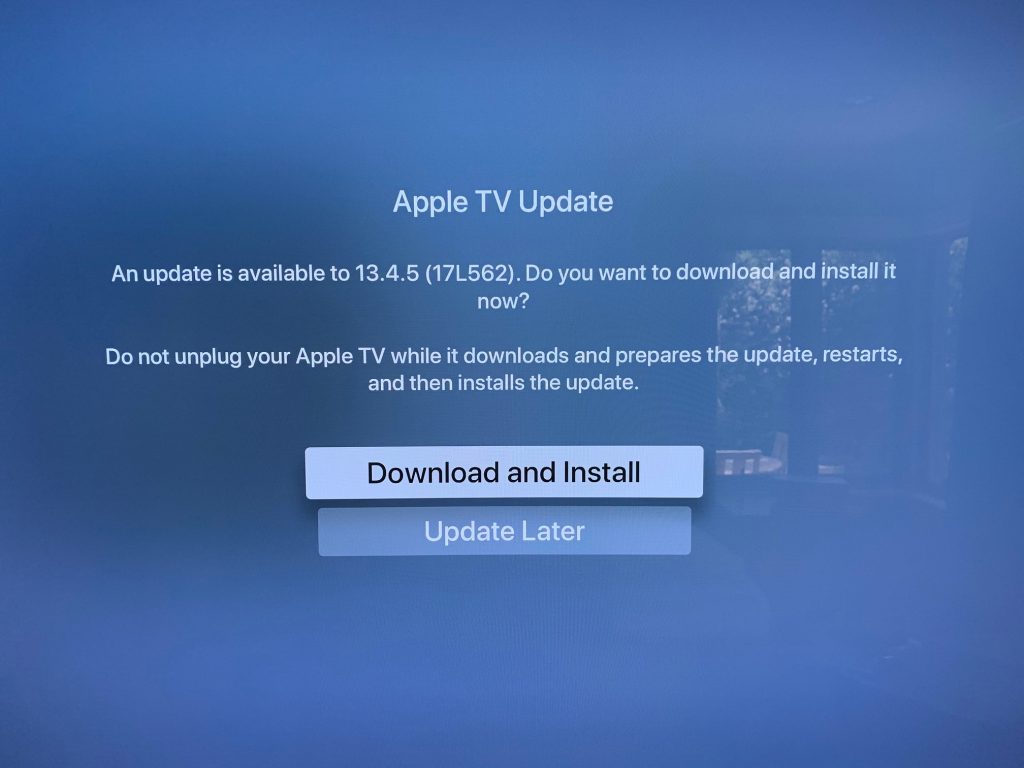
The current version of Apple TV software as of June 2020 is 13.4.5 (17L562). To begin the update, begin by unplugging the Apple TV and leaving it unplugged for 30 seconds. This will allow any static to drain from temporary memory. Plug the unit back in and proceed to the settings icon.
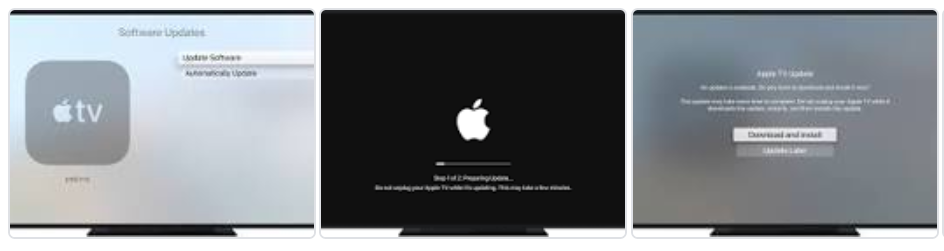
- Go to Settings > System > Software Updates and Select Update Software.
- If there’s an update, select Download and Install.
- After the update downloads, your Apple TV will restart and prepare the update. …
- After Apple TV prepares the update, it’ll install it.
Wait for your Apple TV to download the update. Don’t disconnect or unplug your Apple TV until the update completes.
To have us do the update for you, call Haas Entertainment to schedule an appointment:
310-641-4700
Get help
- If you can’t update your Apple TV, make sure that you’re connected to a Wi-Fi or Ethernet network.
- If the progress bar for the update appears stuck or paused, don’t unplug your Apple TV. Allow more time for the update to complete. If you’ve been waiting for more than an hour, contact Apple Support before you restart or unplug or Apple TV.
- If there is an issue during the update, you might see a message that asks you to Erase All Settings or Restart. Try the Restart option first. If you see the same message again, select Erase All Settings.
- If your Apple TV doesn’t turn on after the update is complete, learn what to do.
- For other issues, contact Apple Support.
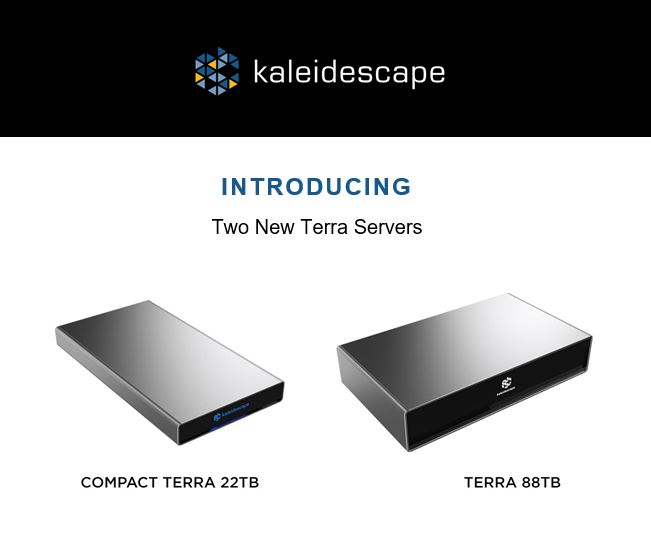


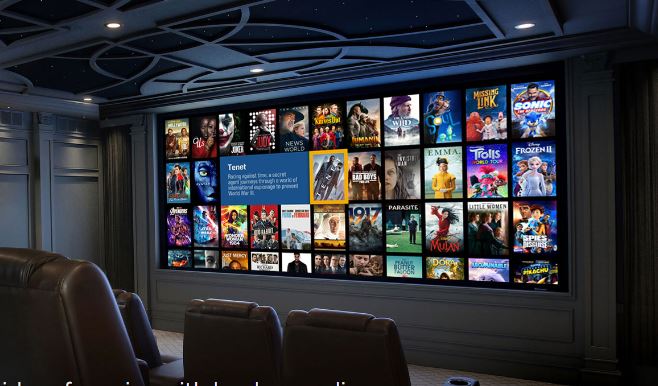

Leave a Comment