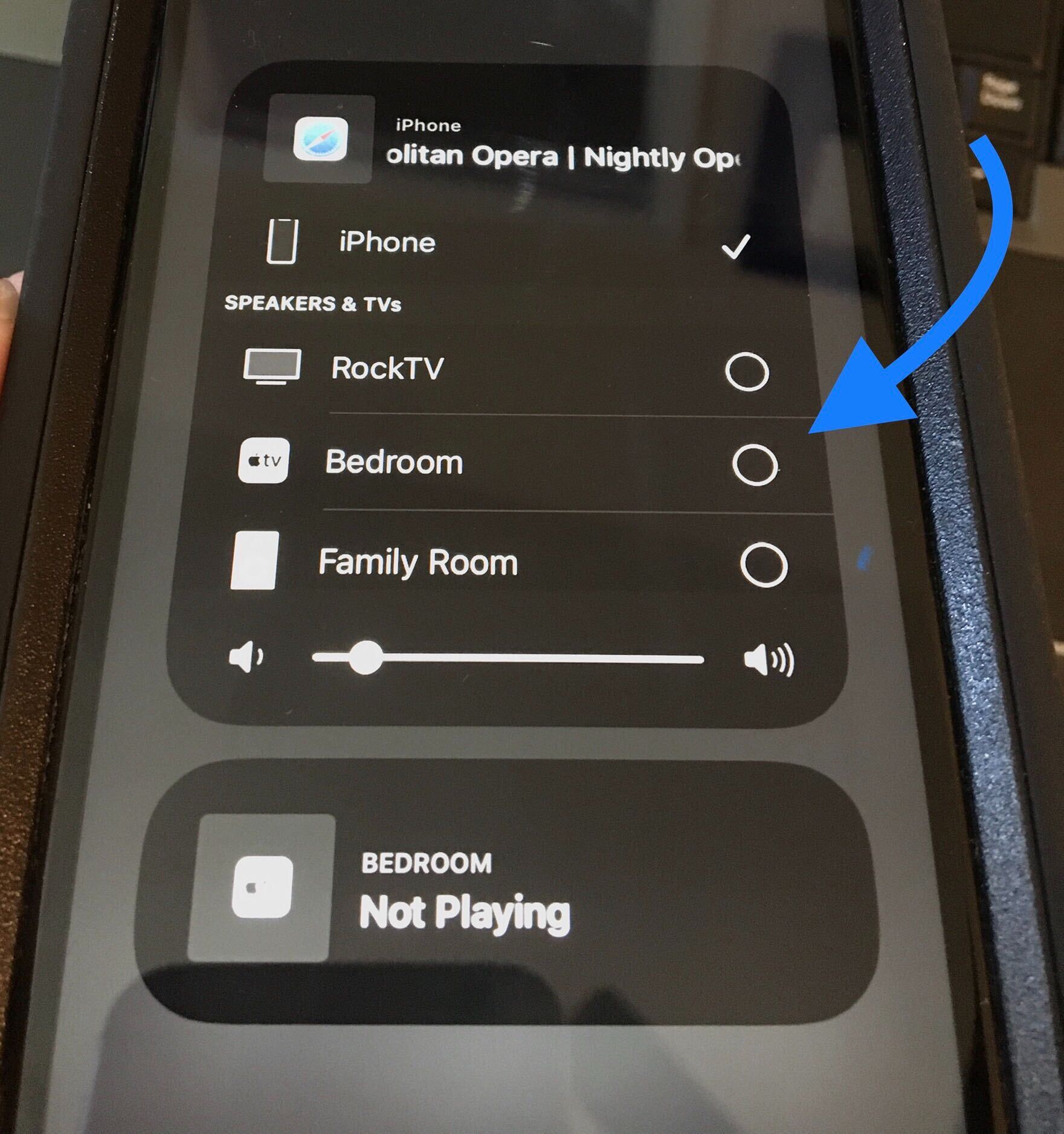
Stream with Apple AirPlay
This following is a very concise, step-by-step guide on how to stream content from your iPhone or iPad to your AppleTV, Sonos or SmartTV using Apple’s AirPlay technology. This is not a comprehensive guide and your screen may differ slightly from the ones shown here.
Step 1
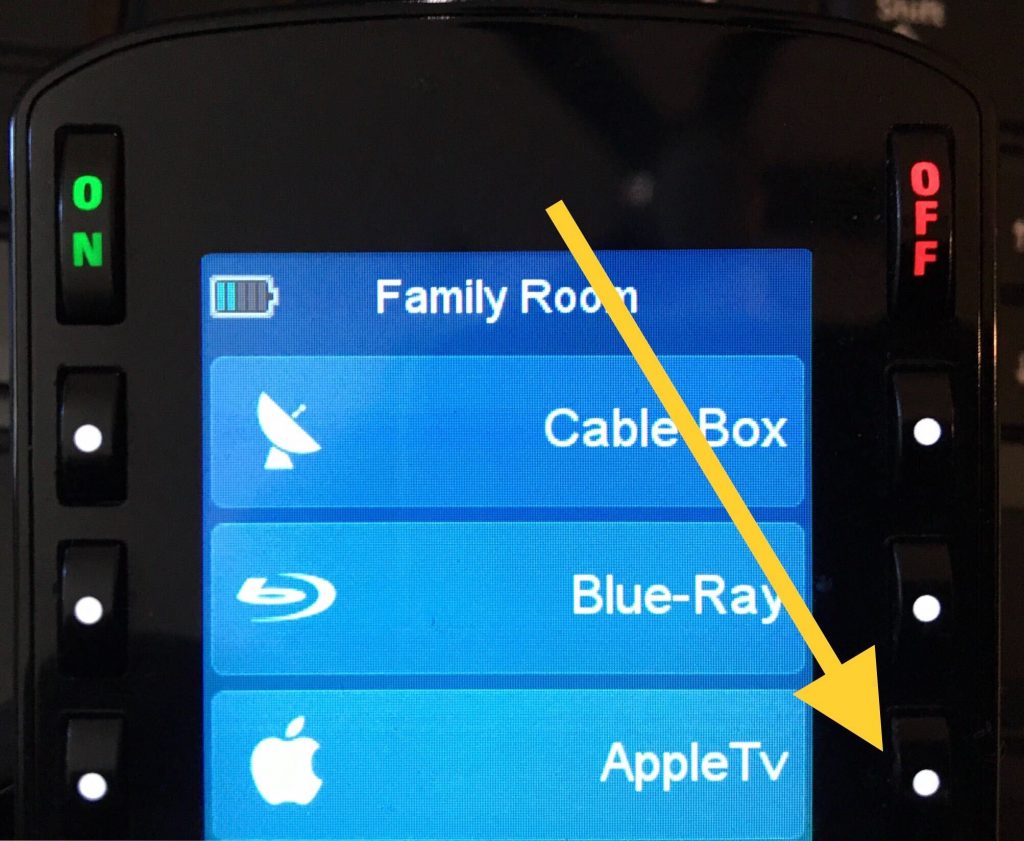
Select the input of your TV that has the AppleTV connected to it.
Step 2
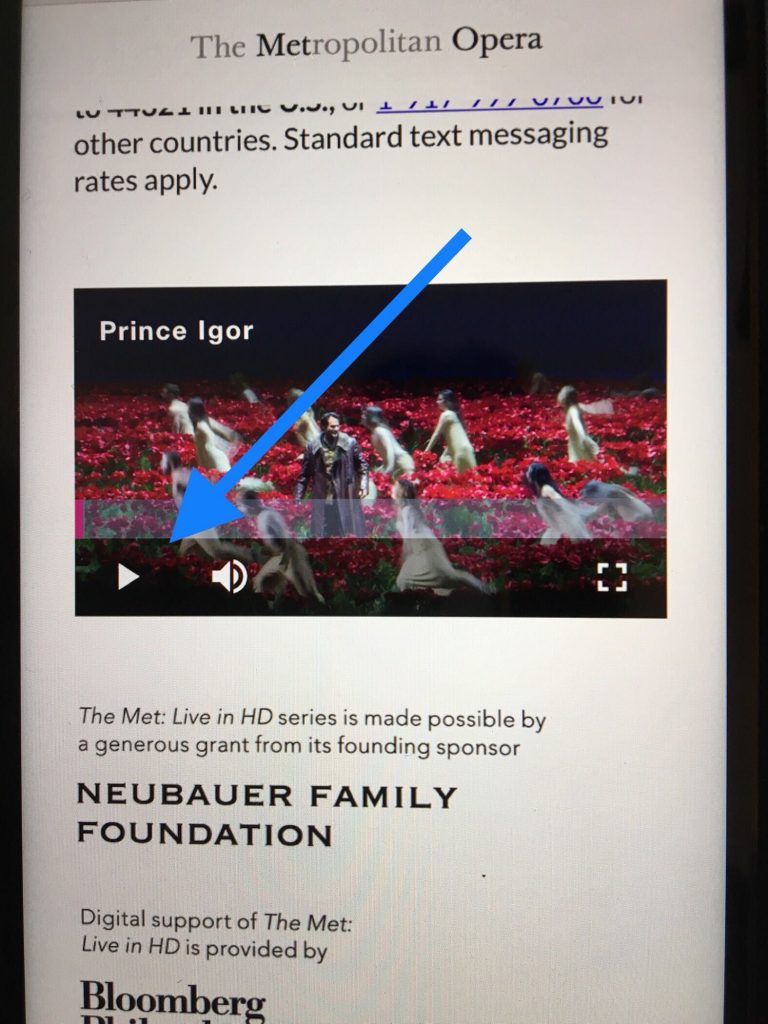
Using the web browser, (Safari, Chrome, etc.) navigate to the content you wish to stream. In the example above we navigated to Metropolitan Opera at metopera.org | Look for the play icon somewhere on the page. See the blue arrow in the photo above. Press Play.
Step 3
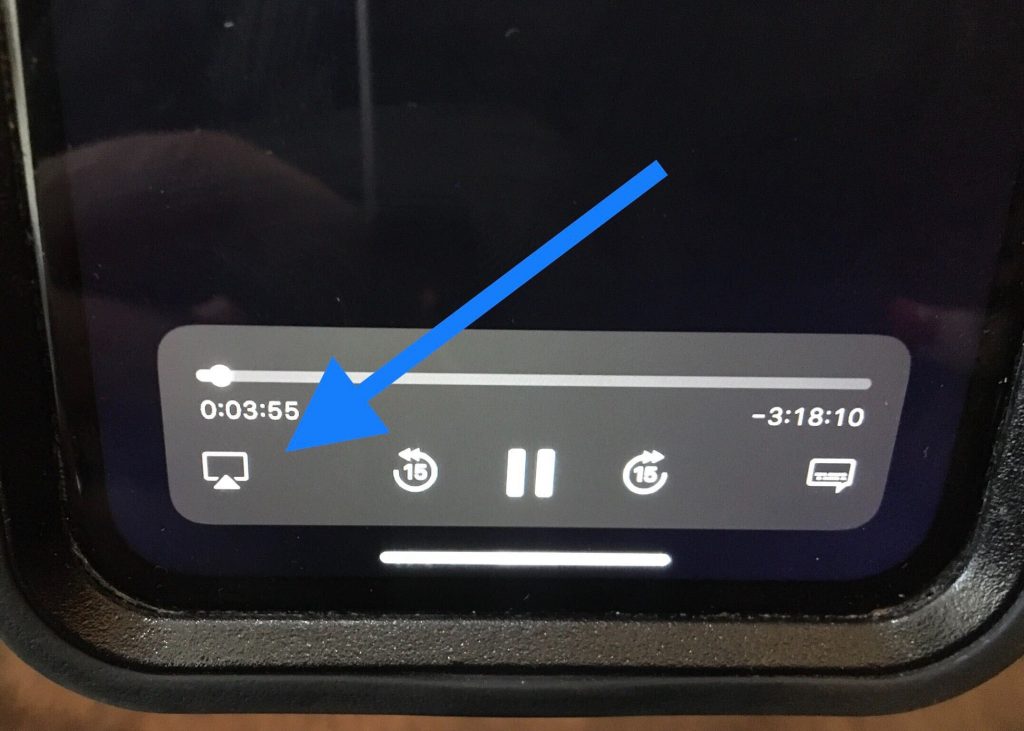
Once the content is playing on your iPhone or iPad (or mac), look for the Airplay icon as shown by the blue arrow. Pressing that will bring up the AirPlay device selection screen.
Step 4
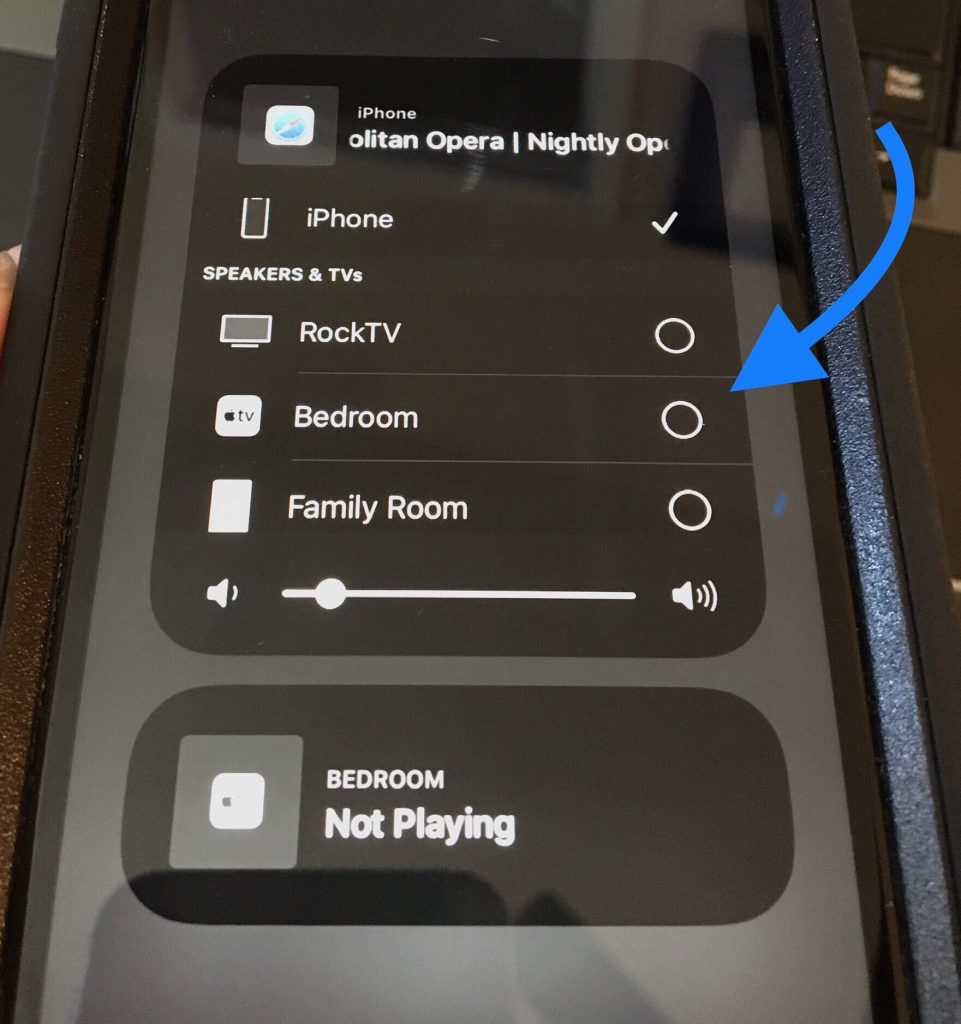
Select the devices that you want activated. AirPlay 2 allows for multiple selections and the technology will synchronize the audio track. If you are streaming video to an AppleTV, the AppleTV will display video. If you are streaming video to both a music-only player such as a Hegel AV Receiver, Sonos Connect, Amp, or Port AND a an AppleTV, then the video portion may not stream. You will only get the audio portion.
Step 5
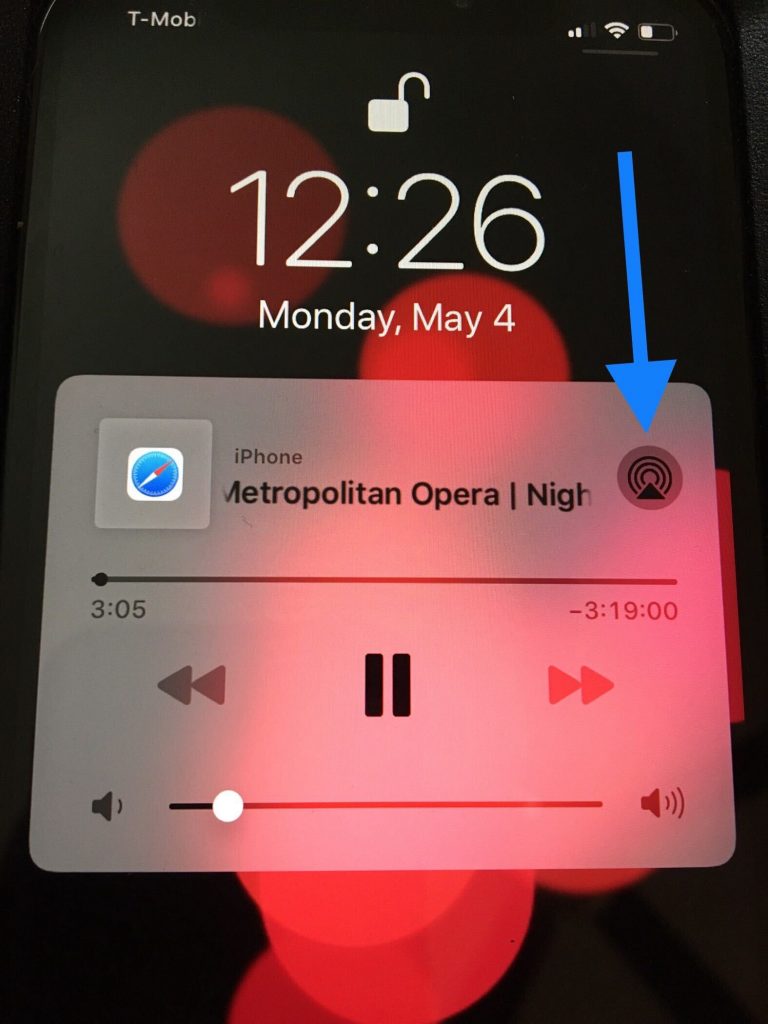
You should be aware that the AirPlay icon looks different on the lock screen. If your iOS device goes to sleep, you can still cast. Just use the AirPlay icon in the upper right of the media player window as shown in the picture above.
Troubleshooting
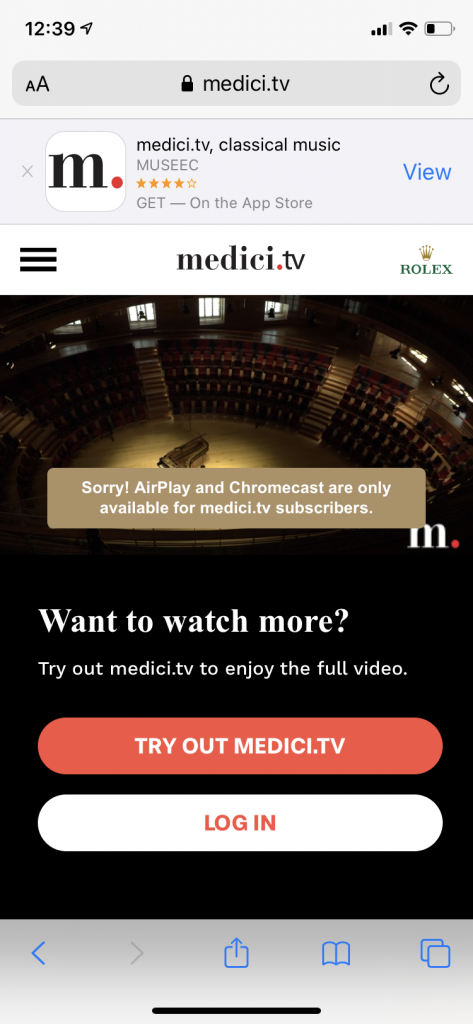
If you aren’t able to cast (AirPlay or Chromecast) the first thing to check is that your iOS device and your AppleTV are on the same network. Another way to say this is, make sure you have both devices on the same Wi-Fi.
Also, certain media content isn’t available unless you are logged in and some providers, such as Medici.TV pictured above, even require that you subscribe in order to cast or stream.
To have Haas Entertainment set this up for you, please call 310-641-4700 to schedule an appointment.
PLEASE NOTE: Due to COVID-19 all technicians arrive with gloves, booties and face-masks.
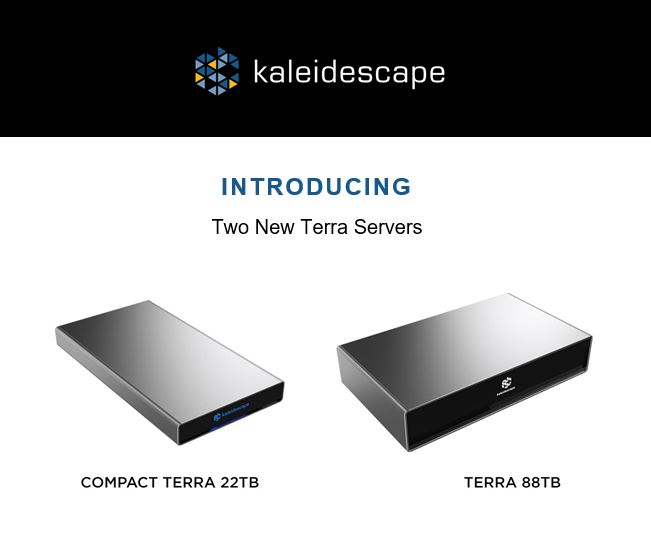


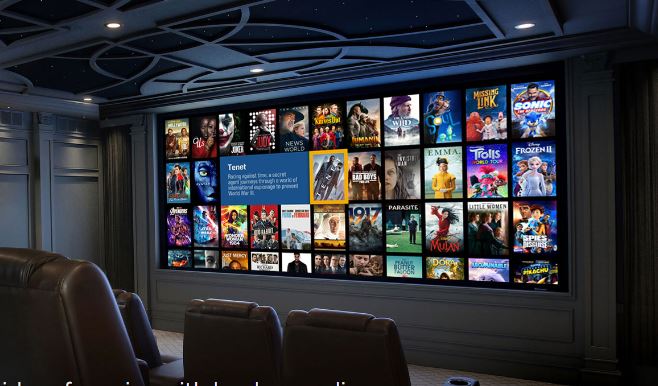

Leave a Comment